Google OpenID is one of the available IDPs to use with Single Sign-On (SSO) in your Hosted~FTP~ account, allowing you to authenticate securely from any device with your SSO credential. This feature is available on our Enterprise T2+ and above accounts.
Setup the SSO Application in Google #
- Go to the Clients page.
- Click Create Client.
- Select the Web application application type.
- Fill in the form and click Create. Applications that use languages and frameworks like PHP, Java, Python, Ruby, and .NET must specify authorized redirect URIs.
Required Redirect URIs to Register in Your Portal #
| Server location | Sign-in redirect URI |
| Virginia US1 | Https://us1.hostedftp.com/openidconnect |
| Virginia US2 | Https://us2.hostedftp.com/openidconnect |
| California | Https://us3.hostedftp.com/openidconnect |
| Oregon | Https://us4.hostedftp.com/openidconnect |
| Ireland | Https://ie1.hostedftp.com/openidconnect |
| Frankfurt | Https://de1.hostedftp.com/openidconnect |
| Australia | Https://au1.hostedftp.com/openidconnect |
| Japan | Https://jp1.hostedftp.com/openidconnect |
| India | Https://in1.hostedftp.com/openidconnect |
5. After creating your credentials, download the client_secret.json file from the API Console. Securely store the file in a location that only your application can access.
Configuring Google OpenID SSO in Hosted~FTP~ #
Once you have followed all of the steps above, you can continue to the Hosted~FTP~ interface as the account admin to setup Azure AD SSO.
- Go to your Setup tab and click on the SSO page and click on the Add button

- Fill out the fields including the .json file info you downloaded when creating your Google SSO application and click on Save when completed
- ClientID can be copied from the Google Developer page where the oauth client application was created
- Client Secret: Contained inside the downloaded .json file in step 5 above.
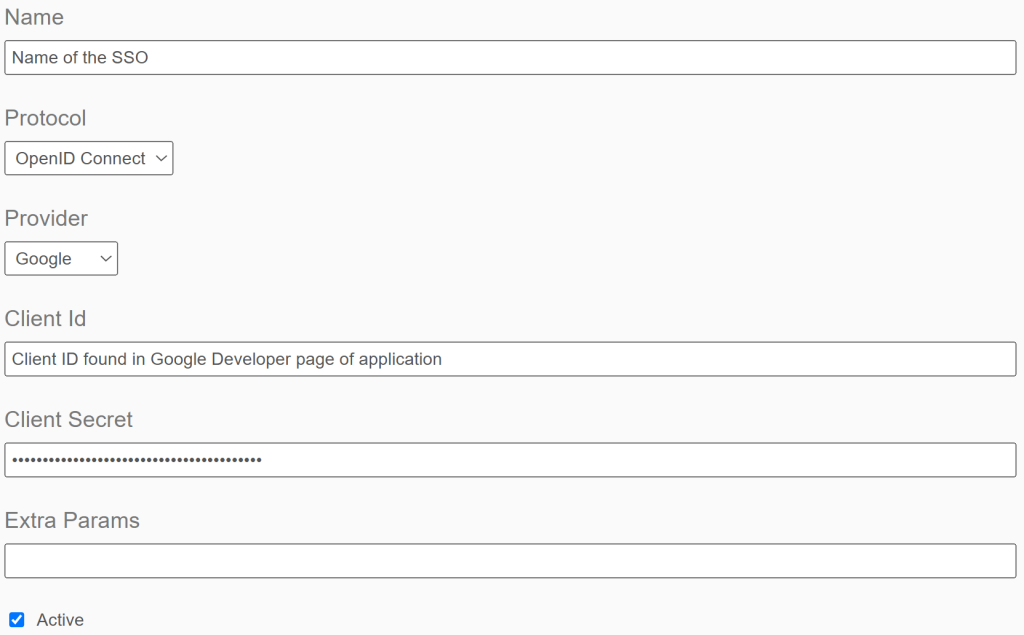
| Name | The label of the SSO to be recognized when enforcing on an account/group/user level |
| Protocol | Select OpenID Connect |
| Provider | Select Google |
| Client ID | Copy the value found in the application of the Google Developer Page |
| Client Secret | Copy the client secret in the .json file you downloaded |
| Extra Parameters | None required |
| Active | Defaulted to be on active, un-checking this option will turn off the SSO |
#
Enabling SSO for users #

Once your SSO is configured, you will need to enable your user logins to use SSO on an entire account, group of users, or individual user level. Please refer to this article on how to enable SSO for user logins.


