The Reports feature gives the ability to run on demand reports and export those reports for distribution, archive or further review. Once a report has been generated using your specified filters, you can then export the report into a designated folder on the Files tab. Please note the web UI will display 200 results, the exported report will contain all results for the specified parameters.
Guidelines #
- Reports can be saved into an existing folder by matching the folder path
- A new folder will be created if the folder name does not currently exist
- Reports can be saved in CSV, Excel, or both formats
- Unlike Sync and File Retention there is no regex syntaxes used
- Reports can be saved in CSV, Excel, or both formats
Steps #
To export a report, please follow the steps below:
- Run your report with the filter parameters that you are looking for (For more information on running a report, see here)
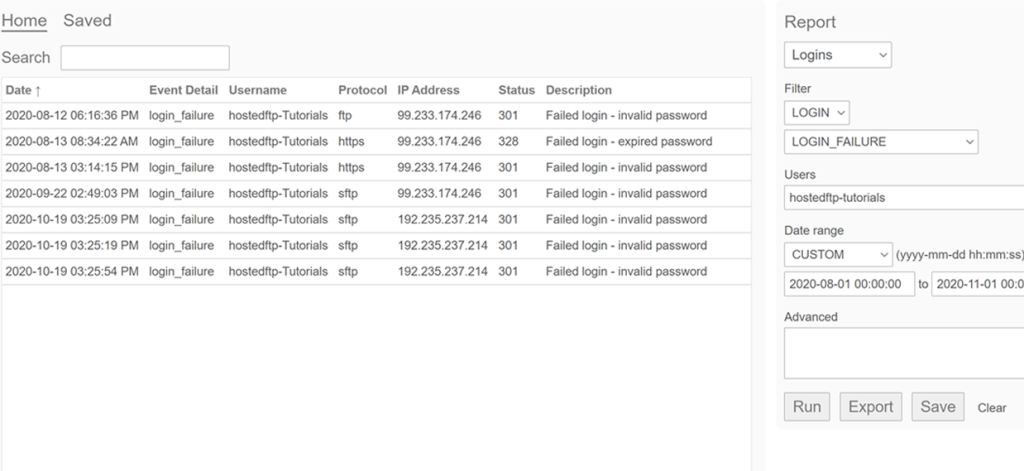
- After running the report, click on the Export button at the bottom right to upload the report into a designated folder in your Files tab

- Select your desired format, folder destination, and the name of the report to be saved as. Then download the report in your Files tab.
- Folder and filenames can have spaces, special characters, and do not use regex.
Examples #
- A User report saved in both CSV and Excel format
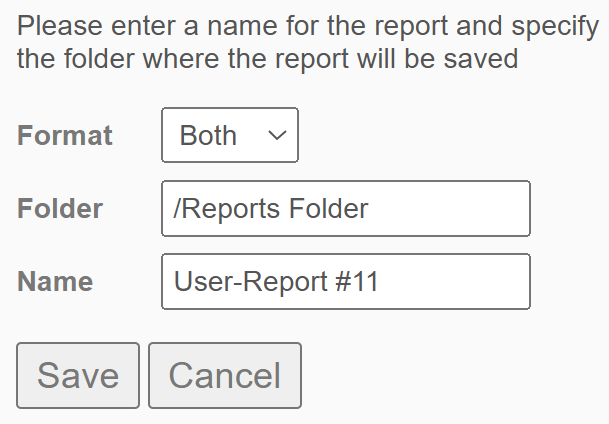
- A monthly Login report being saved into an organized folder path in CSV format

- A weekly failed login report being saved into a new folder in Excel format



