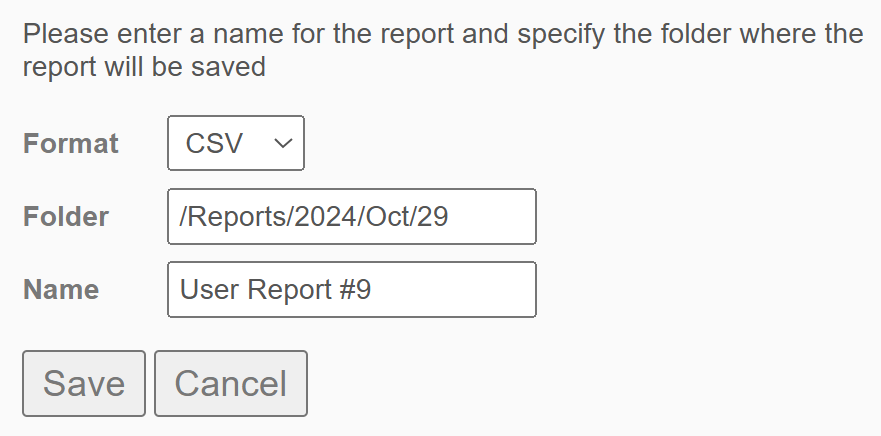HostedFTP’s Reports tab has a Users option in the filter list which will generate a detailed report against the users who are in your account. Easily view and track key information of your user community such as: administrator capabilities, login activity, resources being used, and more.
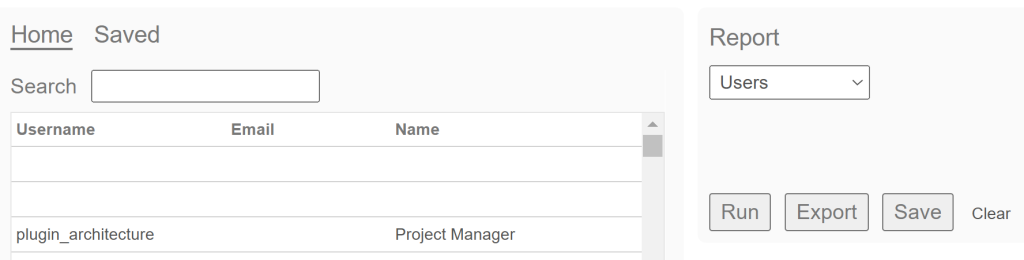
How to Run a User Report #
Going to your Reports tab, use the filter menu on the right and select Users in the drop down (shown in image above). Clicking Run will generate the report (example below):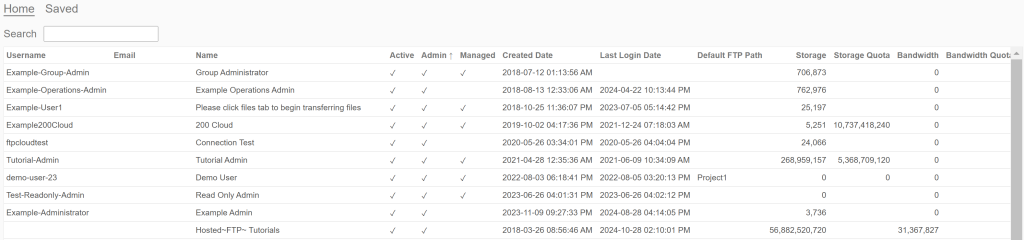
User Report Details #
After running a User report, you’ll find multiple headers to get more detailed information about each user. The table below explains what each column shows:
| Field | Description |
| Username | Username used to authenticate |
| Email associated with the user | |
| Name | Label input into User’s Name field |
| Active | Shows if the user is active or not |
| Admin | Shows if the user is an Admin or not |
| Managed | Shows if the user is Managed or not |
| Created Date | Shows when the user was created |
| Last Login Date | Shows the user’s most recent login activity |
| Default FTP Path | Shows the user’s default FTP folder setting |
| Storage | Shows the user’s storage being used |
| Storage Quota | Shows the user’s storage limit |
| Bandwidth | Shows the user’s bandwidth being used |
| Bandwidth Quota | Shows the user’s bandwidth limit |
Exporting your User Report to Download #
Once your report is generated, you can click on the Export button in the menu to save the report. Then select your folder destination and file name. The report will be found in the corresponding folder name in your Files tab. You can input the entire folder path into the folder field to get to a specific sub-folder. Click here for more detailed information on exporting a report.
Guidelines #
- Reports can be saved in CSV, Excel, or both formats
- You can target existing folders by matching the folder path, or create a new folder by using a new folder name
- Filenames must be unique in the folder destination