Using Hosted~FTP~ in the web browser, you can use the Send function to securely send file download links to recipients in your FTP account or to 3rd parties. This function is available for all administrators and users and uses account storage. Administrators can restrict these settings on an individual basis by giving users a 0GB storage quota (more info here).
Using the Send Function from your Home Tab #
In your Home tab, locate and click on the Send button on the right. A pop-up window will appear for you to send a file or email to recipients.

Click on the To button or manually input the email addresses of your recipients separated by a comma (,).Please note that new emails added will automatically be created into a new Contact (Users and Admins have this permission

The next step has the options to attach files from your Files tab and from your local device. From your Files tab: Click on the Files button to attach files or entire folders from your Files workspace. Selecting an entire folder will compress all the content. From your local device: Click on the Choose File/Browse button and select your file. Or drag & drop multiple files directly into the box.
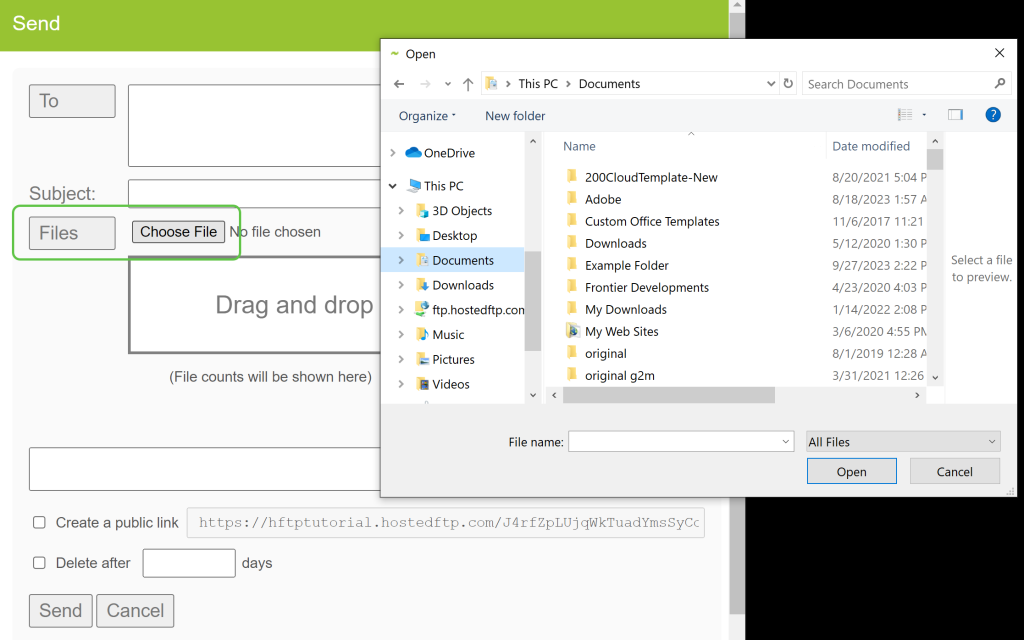
After finalizing your recipients, files, email subject line and content, click on the Send button to submit the secure download link.
Note: If the contact is accessing Hosted~FTP~ for the first time, they will need to create a password to authenticate with their email address.
Learn more about using the Send function in your Files tab here.
Reviewing your Send and Receive events #
You can review and access all your sent mail in the events listed in your Home tab. Clicking on an event will open a pop-up window with settings:

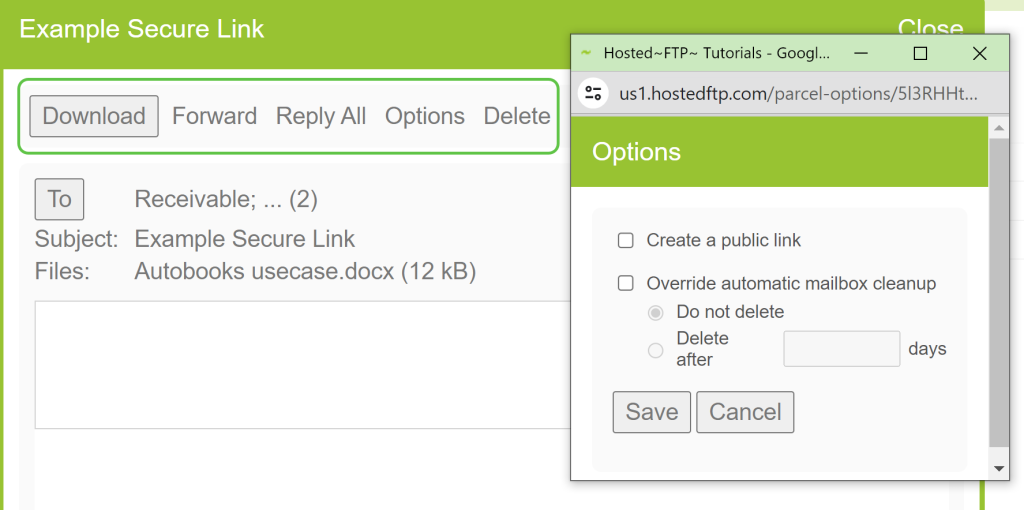
| Field | Description |
| Download | Downloads the attached files in the specific mail event |
| Forward | Forward the files and email content to another recipient |
| Reply | Reply to the recipients in the mail event with another Send function |
| Options | Access the public link and mailbox cleanup settings for the mail event (Read here about using public links)You can set the event’s file retention to automatically be deleted after X days |
| Delete | Permanently deletes the mail event. Recipients will no longer have access to the files and links will expire. (Only works for the sender) |


